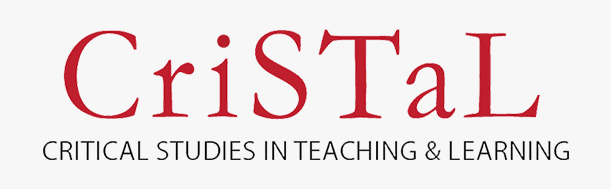To ensure the integrity of the blind peer-review for submission to this journal, every effort should be made to prevent the identities of the authors and reviewers from being known to each other. This involves the authors, editors, and reviewers (who upload documents as part of their review) checking to see if the following steps have been taken with regard to the text and the file properties:
- The authors of the document have deleted their names from the text.
- With Microsoft Office documents, author and institution or company identification should also be removed from the properties of the file. See the Methods below for Word version-specific instructions.
MS Word 2003 (and possibly earlier), and Macintosh versions of Word
- from the File menu > choose Save As.
- click on Tools (or Options with a Mac) in the Save As dialogue window.
- choose Security Options > check the 'Remove personal information from file properties on save' checkbox > choose Save.
- from now on everytime you work with the document any personal information in File>Properties will be removed upon saving.
MacIntosh Word 2008 (and future versions)
- Under the File menu choose 'Properties'.
- Under the Summary tab remove all of the identifying information from all of the fields.
- Save the File.
MS Word 2007
- click on the Microsoft Office button > point to Prepare > click on 'Inspect Document'
- in Document Inspector window > check only the 'Document Properties and Personal Information' check box. Click 'Inspect'.
- if Document Properties or Personal Information is found click on 'Remove All' button. A message will appear confirming removal. Click 'Close'
- Save and close the Document.
MS Word 2010
- click on the 'File' tab in top menu bar > click on 'Info' in the File drop down menu.
- in the right pane click 'Check for Issues' (associated with 'Prepare for Sharing') > choose 'Inspect Document' from the drop down menu.
- check only the 'Document Properties and Personal Information' check box. Click 'Inspect'.
- if Document Properties or Personal Information is found click 'Remove All'. A message will appear confirming removal. Click 'Close'
- Save and close the document.
-
With PDFs, the authors' names should also be removed from Document Properties found under File on Adobe Acrobat's main menu.